Linux常用命令
微信双开
Mac系统下微信双开,微信双开
参考:https://zhuanlan.zhihu.com/p/1924396537338922039
WECHAT_NAME=WeChat2
sudo cp -R /Applications/WeChat.app /Applications/$WECHAT_NAME.app
sudo /usr/libexec/PlistBuddy -c "Set :CFBundleIdentifier com.tencent.xin$WECHAT_NAME" /Applications/$WECHAT_NAME.app/Contents/Info.plist
sudo codesign --force --deep --sign - /Applications/$WECHAT_NAME.app
nohup /Applications/$WECHAT_NAME.app/Contents/MacOS/WeChat >/dev/null 2>&1 &ss命令
安装ss命令
参考:
- https://manpages.ubuntu.com/manpages/kinetic/man8/ss.8.html
- https://medium.com/@opnchaudhary/learn-to-use-ss-utility-to-investigate-sockets-281630f7a334
apt install iproute2wget下载
批量下载
根据文件列表自动下载,并且自动创建对应目录
wget -i files.txt -mrsync性能终极优化
rsync极速模式
底层数据传输使用Secure Shell或 SSH保护,这增加了另一层计算开销来安全地加密数据,然后传输到远程服务器并再次对其解密。因为我大部分时间都在使用计量互联网连接,所以我在SSH中使用了最大可能的压缩率,这在本地和快速网络中使用rsync时会成为瓶颈。
SSH的最大压缩(在我的配置中默认使用)对带宽较小的计量连接很有帮助,在这种情况下,您可以从减少的数据量中节省时间。在本地快速网络中,这实际上是瓶颈,并且在SSH命令的100%CPU使用率中体现出来。在这种快速的本地网络中,无需进行任何压缩即可直接传输文件,因为压缩和解压缩会比仅传输普通文件花费更长的时间。
开启rsync性能优化
export RSYNC_RSH="ssh -T -c aes128-ctr -o Compression=no -x"rsync -av --progress /path/ root@host:/path/
#异步执行 (需要支持免密登录,否则会失败)
nohup rsync -av root@192.168.8.80:/home/kodbox/ /home/kodbox/ > nohup.out 2>&1 &效果:网卡被直接打满。
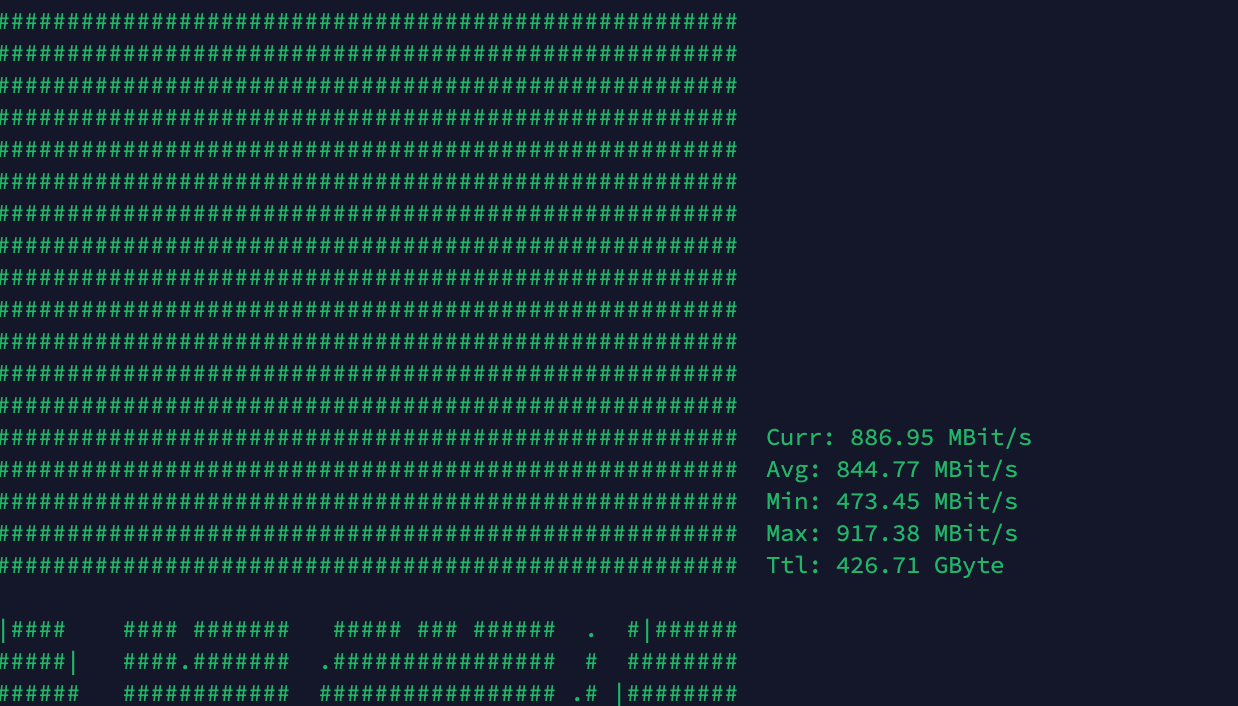
构建部署
以下是个人收藏的一些生产环境使用的脚本,写的虽比较简单,却也实用。
spring-boot构建部署
基础条件:服务器需要安装maven,jdk。这是一个轻量级的自动部署脚本。
#!/bin/bash
# desc: spring-boot自动构建部署
# author: Thomas
# date: 2019-03-25
# version: 1.0.0
# 切换到脚本所在目录
cd "$(dirname "$0")"
# 变量定义
app_name=tools-1.0.0.jar
app_home=/home/thomas/apps/tools
active_profile=prod
target_dir=target
echo "1 更新代码"
[ -d ".git" ] && echo "use git" && git pull # git
[ -d ".svn" ] && echo "use svn" && svn up # svn
echo "2 构建代码"
mvn clean package -Dmaven.test.skip=true
[ ! -f ${target_dir}/${app_name} ] && echo "打包失败!" && exit
echo "3 部署"
# 目录不存在,自动创建
[ ! -f ${app_home} ] && mkdir -p ${app_home}
cp ${target_dir}/${app_name} ${app_home}/${app_name}
echo "3.1 停止旧应用"
jps -l | grep "${app_name}" | awk '{print $1}' | xargs -I {} kill -9 {}
sleep 2
[ ! -f ${app_home}/logs ] && mkdir -p ${app_home}/logs
cd ${app_home}
echo "3.2 启动新应用"
nohup nice java -server -Xms512m -Xmx512m -Dspring.profiles.active=${active_profile} -Dfile.encoding=UTF-8 -XX:+HeapDumpOnOutOfMemoryError -jar ${app_name} > logs/xxx.log 2>&1 &
sleep 1
echo "查看日志"
tail -f ${app_home}/logs/xxx.log
echo "完成"spring-boot工程构建部署到docker容器
#! /bin/bash
# desc: spring-boot工程打包并部署到docker容器
# author: Thomas
# date: 2019-06-15
# 切换到脚本所在目录
cd `dirname $0`
echo "构建应用"
mvn clean package -Dmaven.test.skip=true
[[ $? != 0 ]] && echo "构建失败" && exit
echo "发布到远端: jxb-app"
rsync -avz jxb-app/target/jxb-app-1.0.0.jar root@lj2:/opt/docker/jxb.prodapi.cn/jxb-app/
echo "重启容器: jxb-app"
ssh root@lj2 'source ~/.bashrc; docker-compose -f /opt/docker/jxb.prodapi.cn/docker-compose.yml restart jxb-app'前端工程构建部署
#! /bin/bash
# desc: 发布到测试环境目录
# author: Thomas
# date: 2019-07-19
cd `dirname $0`
cnpm run build:uat
[[ $? != 0 ]] && echo "构建失败" && exit
# 同步到UAT环境
rsync -avz dist/ root@lj2:/opt/docker/jxb.prodapi.cn/admin/
echo "同步完成"从外部传递变量
# spring application.properties
spring.redis.host=${REIDS_HOST:127.0.0.1}
spring.redis.port=${REIDS_PORT:6379}# 启动docker容器
docker runn -d --name jxb-app tangweixin/java:8-jdk -e REIDS_HOST="192.168.0.102"开发环境配置
Maven
# 解压,配置环境变量
# vim .profile # Mac OS
# vim .bashrc # Linux
export MAVEN_HOME=/Users/thomas/software/maven/apache-maven-3.8.1
export PATH=$MAVEN_HOME/bin:$PATH
# 配置镜像加速
# vim ~/.m2/settings.xml
# 将以下文本放置在<mirrors>标签下<mirror>
<id>aliyunmaven</id>
<!-- <mirrorOf>*</mirrorOf> -->
<mirrorOf>central</mirrorOf>
<name>阿里云公共仓库</name>
<url>https://maven.aliyun.com/repository/public</url>
</mirror>MySQL
MySQL数据库配置
mysql配置:
bind-address = 127.0.0.1
# Disabling symbolic-links is recommended to prevent assorted security risks
symbolic-links=0
################################################################
# 配置和RDS一致
################################################################
# 最大连接数限制为300
max_connections=300
# 表名不区分大小写
lower_case_table_names=1
# 锁定等待时间
innodb_lock_wait_timeout=121
# 空闲连接等待时间
wait_timeout=10001
interactive_timeout=10002
# 不能在事务中使用非事务语句,如create table ...
enforce-gtid-consistency=1
### 解决表情符问题
character-set-client-handshake = FALSE
character-set-server = utf8mb4
collation-server = utf8mb4_unicode_ci
init_connect='SET NAMES utf8mb4'MySQL新建用户并授权
# 新建用户
CREATE USER `emotion_user`@`%` IDENTIFIED BY 'JTchZ5avAKuI0dBI';
# 授权
GRANT Alter, Alter Routine, Create, Create Routine, Create Temporary Tables, Create View, Delete, Drop, Event, Execute, Grant Option, Index, Insert, Lock Tables, References, Select, Show View, Trigger, Update ON `emotion`.* TO `emotion_user`@`%`;
# 撤销授权
REVOKE Alter, Alter Routine, Create, Create Routine, Create Temporary Tables, Create View, Delete, Drop, Event, Execute, Grant Option, Index, Insert, Lock Tables, References, Select, Show View, Trigger, Update ON `emotion`.* FROM `emotion_user`@`%`;导出数据库支持表情符号
mysqldump --single-transaction --default-character-set=utf8mb4 -h xc --port 30436 -u emotion_user -p'xxxxx' emotion > emotion2.sqlRedis
安装
cd src/
# make
# 根据提示安装即可(需要设置好redis环境变量)
cd utils/
./install_server.sh
# 持久化配置
appendonly yes
appendfilename "appendonly.aof"
appendfsync everysec
requirepass xC6jdsLVxdL9iCWJRedis客户端连接
# 测试连接(-n 数据库 0~16)
redis-cli -h xc2 -p 46379 -a xC6jdsLVxdL9iCWJ -n 0 --raw
Warning: Using a password with '-a' or '-u' option on the command line interface may not be safe.
xc2:46379>GIT
Git常用命令
# 当前项目记住账号密码
git config credential.helper store
# 全局记住账号密码
git config --global credential.helper store
# Peer's Certificate issuer is not recognized.
git config --global http."sslVerify" false推送代码
# 从命令行创建一个新的仓库
touch README.md
git init
git add README.md
git commit -m "first commit"
git remote add origin http://git.c.yd.prodapi.cn/youdao/cloudysales-h5.git
git push -u origin master
# 从命令行推送已经创建的仓库
git remote add origin http://git.c.yd.prodapi.cn/youdao/cloudysales-h5.git
git push -u origin master修改远程仓库地址
# 第一种方式
#git remote set-url origin [url]
git remote set-url origin http://git.c.yd.prodapi.cn/youdao/cloudysales.git
# 第二种方式(先删除后增加)
git remote rm origin
git remote add origin [url]其他操作
# 在本地新建一个分支
git branch newBranch
# 切换到你的新分支
git checkout newBranch
# 将新分支发布在 github、gitee 上
git push origin newBranch
# 在本地删除一个分支
git branch -d newBranch
# 在 github 远程端删除一个分支(分支名前的冒号代表删除)
# 注意删除远程分支后,如果有对应的本地分支,本地分支并不会同步删除!
git push origin :newBranchNodeJS
相关地址
# 安装命令
npm install -g cnpm --registry=https://registry.npm.taobao.orgJmeter
测试导出测试报告
# 格式
jmeter -n -t [jmx file] -l [results file] -e -o [Path to web report folder]
# 示例
jmeter -n -t 泸州老窖压测-首页.jmx -l 泸州老窖压测-首页.csv -e -o 泸州老窖压测-首页tcpdump
# dump traffic on a network
# 抓包工具
# 抓取任意网卡端口为18002的tcp请求,并以ASCII编码打印输出结果
tcpdump -i any -A tcp port 18002
# 列出可用的网络设备
tcpdump -Dhtop
yum -y install epel-release && yum install htop -yapt install htop端口转发
rinetd
全称:Internet TCP redirection server
vim /etc/yum.repos.d/nux-misc.repo[nux-misc]
name=Nux Misc
baseurl=http://li.nux.ro/download/nux/misc/el7/x86_64/
enabled=0
gpgcheck=1
gpgkey=http://li.nux.ro/download/nux/RPM-GPG-KEY-nux.royum --enablerepo=nux-misc install -y rinetd# debian
apt install rinetd
# 使用
vim /etc/rinetd.conf
# to forward connections to port 80 on all addresses to port 80 on 192.168.0.2
# 0.0.0.0 80 192.168.0.2 80socat
全称: Multipurpose relay (Socket CAT)
# centos
# 需要启动
yum install -y socat
# debian
apt install socat
# 使用
# 开启UDP转发
nohup socat UDP4-LISTEN:48390,reuseaddr,fork UDP4:47.106.255.152:48391 >> /var/log/socat.log 2>&1 &
# 开启TCP
socat -d TCP4-LISTEN:53306,reuseaddr,fork TCP4:127.1.1.1:3306iptables
iptables-示例
# 封IP
iptables -I INPUT -s 218.86.35.162 -j DROP
# 解封IP
iptables -D INPUT -s 218.86.35.162 -j DROP- 备份:
iptables-save > /etc/iptables.rules - 恢复:
iptables-restore < /etc/iptables.rules
# /etc/iptables.rules
# Generated by iptables-save v1.4.14 on Mon May 16 13:39:46 2016
*filter
:INPUT ACCEPT [11134:1744659]
:FORWARD ACCEPT [0:0]
:OUTPUT ACCEPT [17440:1564178]
-A INPUT -m state --state RELATED,ESTABLISHED -j ACCEPT
-A INPUT -i lo -j ACCEPT
-A INPUT -p icmp -j DROP
-A INPUT -p tcp -m state --state NEW -m tcp --dport 22 -j ACCEPT
-A INPUT -p tcp -m state --state NEW -m tcp --dport 80 -j ACCEPT
-A INPUT -p tcp -m state --state NEW -m tcp --dport 3306 -j ACCEPT
-A INPUT -p tcp -m state --state NEW -m tcp --dport 6379 -j ACCEPT
-A INPUT -p tcp -m state --state NEW -m tcp --dport 3000 -j ACCEPT
-A INPUT -p tcp -m state --state NEW -m tcp --dport 3690 -j ACCEPT
-A INPUT -p tcp -m state --state NEW -m tcp --dport 443 -j ACCEPT
# activemq
-A INPUT -p tcp -m state --state NEW -m tcp --dport 8161 -j ACCEPT
-A INPUT -p tcp -m state --state NEW -m tcp --dport 61616 -j ACCEPT
# 反向隧道
-A INPUT -p tcp -m state --state NEW -m tcp --dport 30000:31000 -j ACCEPT
-A INPUT -p tcp -m state --state NEW -m tcp --dport 1723 -j ACCEPT
-A INPUT -j REJECT --reject-with icmp-host-prohibited
COMMIT
# Completed on Mon May 16 13:39:46 2016empty.iptables.rules
# ~/empty.iptables.rules
# Generated by iptables-save v1.4.14 on Mon Apr 17 22:44:14 2017
*filter
:INPUT ACCEPT [484:67055]
:FORWARD ACCEPT [0:0]
:OUTPUT ACCEPT [727:62852]
COMMIT
# Completed on Mon Apr 17 22:44:14 2017反向隧道
实现反向隧道的方案有很多种,个人比较喜欢使用autossh和FRP,这两种各有优势。相对来说,autossh比较简单一些。FRP能够很好的控制权限。
反向隧道-SSH
临时开启代理(socks)
ssh -D 7890 root@hk01本地通过socks代理即可临时开启无障碍访问了。
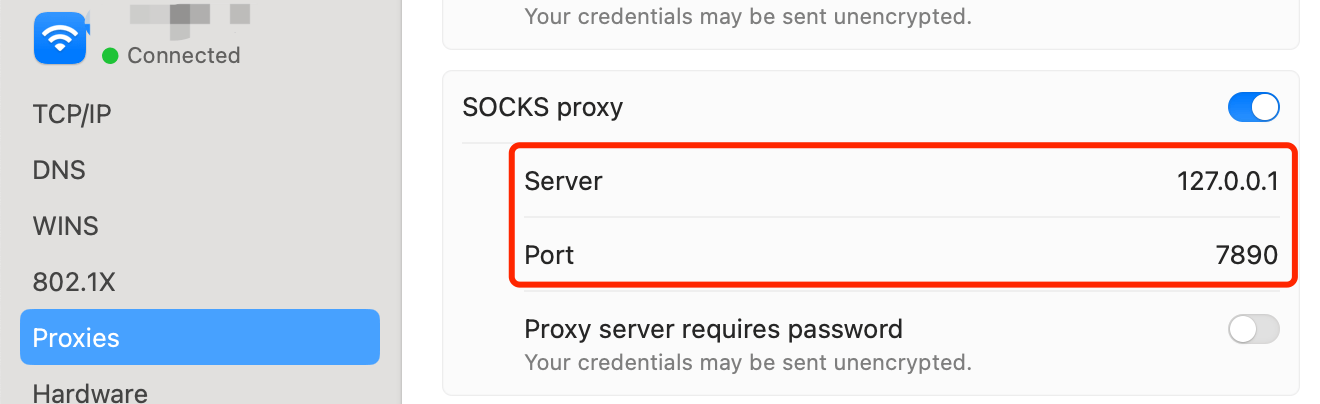
反向隧道-AUTOSSH
服务器端需要设置如下,否则不会打开外网端口。
# ssh 反向隧道
# 支持远程主机转发
# GatewayPorts no # 仅允许本地连接
# GatewayPorts yes # 允许所有地址连接
GatewayPorts clientspecified # 由客户端指定
ClientAliveCountMax 3
ClientAliveInterval 10MacOS、CentOS需要带-M参数
# 需要—M启动监听(debian可以不指定-M监听端口)
autossh -M 5678 -f -N -R 121.199.66.141:31000:127.0.0.1:80 thomas@121.199.66.141划重点: 阿里云最新的服务器绑定的网卡IP不是公网IP,所以需要如下配置
172.16.13.82为云服务器的内网IP重点:由于阿里云最近又升级了系统,导致所有反向隧道,都监听到127.0.0.1网卡上,导致远程连接不上。
所以,使用socat(rinet没有成功)再做一次转发即可。
autossh -M 5678 -f -N -R 172.16.13.82:31000:127.0.0.1:80 thomas@121.199.66.141
# 需要—M启动监听(debian可以不指定-M监听端口)
autossh -M 5678 -f -N -R 172.16.13.82:30010:127.0.0.1:80 thomas@121.199.75.42
# 如果监听在127.0.0.1网卡上,用socat再做一次转发即可
autossh -M 5678 -f -N -R 121.199.66.141:31000:127.0.0.1:22 thomas@121.199.66.141
nohup socat TCP4-LISTEN:41000,reuseaddr,fork TCP4:127.0.0.1:31000 >> /var/log/socat2.log 2>&1 &反向隧道-FRP
A fast reverse proxy to help you expose a local server behind a NAT or firewall to the internet.
未分类
PS1
设置命令行颜色和样式
#set PS1
# Green: remote login
PS1='\[\033[01;32m\]\u@\h\[\033[00m\]:\[\033[01;34m\]\W\[\033[00m\]\$ '
# Red: root warning
PS1='\[\033[01;31m\]\u@\h\[\033[00m\]:\[\033[01;34m\]\W\[\033[00m\]\$ '
# Cyan: local login
PS1='\[\033[01;36m\]\u@\h\[\033[00m\]:\[\033[01;34m\]\W\[\033[00m\]\$ '
# 紫红色 SVN
PS1='\[\033[01;35m\]\u@\h\[\033[00m\]:\[\033[01;35m\]\W\[\033[00m\]\$ '
# 服务器配置
PS1='\033[1;34m8.129.119.33 \[\033[01;31m\]\u@ crm|ke.gupaoedu.cn\[\033[00m\]:\[\033[01;34m\]\W\[\033[00m\]\$ '文字颜色
# 文字颜色
echo -e "\033[1;30m灰色\033[0m"
echo -e "\033[1;31m红色\033[0m"
echo -e "\033[1;32m绿色\033[0m"
echo -e "\033[1;33m黄色\033[0m"
echo -e "\033[1;34m蓝色\033[0m"
echo -e "\033[1;35m紫色\033[0m"
echo -e "\033[1;36m天蓝\033[0m"
echo -e "\033[1;37m白色\033[0m"
# 背景色
echo -e "\033[1;40m你好\033[0m"
echo -e "\033[1;41m你好\033[0m"
echo -e "\033[1;42m你好\033[0m"
echo -e "\033[1;43m你好\033[0m"
echo -e "\033[1;44m你好\033[0m"
echo -e "\033[1;45m你好\033[0m"
echo -e "\033[1;46m你好\033[0m"
echo -e "\033[1;47m你好\033[0m"# 控制选项
\33[0m 关闭所有属性
\33[1m 设置高亮度
\33[4m 下划线
\33[5m 闪烁
\33[7m 反显
\33[8m 消隐
\33[30m — \33[37m 设置前景色
\33[40m — \33[47m 设置背景色
\33[nA 光标上移n行
\33[nB 光标下移n行
\33[nC 光标右移n行
\33[nD 光标左移n行
\33[y;xH设置光标位置
\33[2J 清屏
\33[K 清除从光标到行尾的内容
\33[s 保存光标位置
\33[u 恢复光标位置
\33[?25l 隐藏光标
\33[?25h 显示光标
echo -e "\033[30m 黑色字 \033[0m"
echo -e "\033[31m 红色字 \033[0m"
echo -e "\033[32m 绿色字 \033[0m"
echo -e "\033[33m 黄色字 \033[0m"
echo -e "\033[34m 蓝色字 \033[0m"
echo -e "\033[35m 紫色字 \033[0m"
echo -e "\033[36m 天蓝字 \033[0m"
echo -e "\033[37m 白色字 \033[0m"
echo -e "\033[40;37m 黑底白字 \033[0m"
echo -e "\033[41;37m 红底白字 \033[0m"
echo -e "\033[42;37m 绿底白字 \033[0m"
echo -e "\033[43;37m 黄底白字 \033[0m"
echo -e "\033[44;37m 蓝底白字 \033[0m"
echo -e "\033[45;37m 紫底白字 \033[0m"
echo -e "\033[46;37m 天蓝底白字 \033[0m"
echo -e "\033[47;30m 白底黑字 \033[0m"