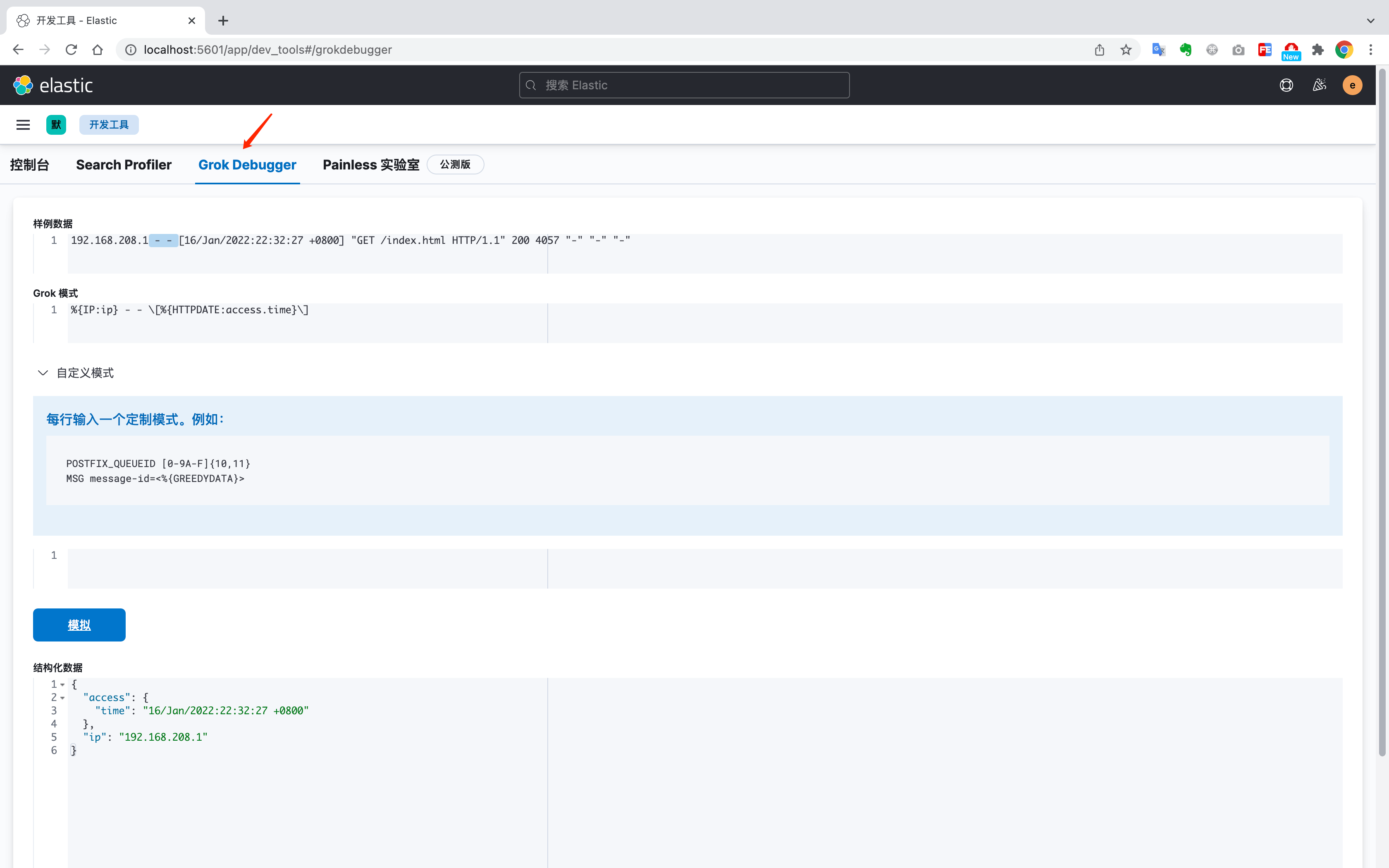采集NGINX日志
快速开始
索引在 Index Management > Data Streams 中
bash
curl -L -O https://artifacts.elastic.co/downloads/beats/filebeat/filebeat-7.16.0-x86_64.rpm
sudo rpm -vi filebeat-7.16.0-x86_64.rpm
# vim /etc/filebeat/filebeat.yml
# vim nginx.conf
# 配置ES索引模板和管道
# 测试输出
filebeat -e -d "publish"
# 测试没问题后,启动服务
service filebeat startyaml
filebeat.inputs:
- type: log
enabled: true
paths:
- "/var/log/nginx/*.log"
json.keys_under_root: true
json.overwrite_keys: true
json.add_error_key: true
processors:
- timestamp:
field: "timestamp"
layouts:
- "2006-01-02T15:04:05-07:00"
timezone: "Asia/Shanghai"
ignore_failure: true
- rename:
fields:
- from: "client_ip"
to: "source.ip"
ignore_missing: true
- drop_fields:
fields:
- "agent"
- "ecs"
- "input"
- "host"
- "log"
ignore_missing: true
setup.template:
name: "nginx-json-template"
pattern: "nginx-json-*"
setup.ilm.enabled: false
output.elasticsearch:
hosts: ["localhost:9200"]
username: "elastic"
password: "***"
index: "nginx-json-%{+yyyy.MM.dd}"
pipeline: "nginx_json_pipeline"nginx
log_format main_json escape=json
'{'
'"timestamp": "$time_iso8601",'
'"client_ip": "$remote_addr",'
'"x_forwarded_for": "$http_x_forwarded_for",'
'"remote_user": "$remote_user",'
'"method": "$request_method",'
'"uri": "$request_uri",'
'"protocol": "$server_protocol",'
'"status": $status,'
'"body_bytes_sent": $body_bytes_sent,'
'"request_length": $request_length,'
'"request_time": $request_time,'
'"response_time": "$upstream_response_time",'
'"upstream_connect_time": "$upstream_connect_time",'
'"upstream_header_time": "$upstream_header_time",'
'"http_host": "$http_host",'
'"scheme": "$scheme",'
'"referer": "$http_referer",'
'"user_agent": "$http_user_agent",'
'"upstream_addr": "$upstream_addr",'
'"upstream_status": "$upstream_status",'
'"upstream_response_length": "$upstream_response_length",'
'"server_name": "$server_name",'
'"server_addr": "$server_addr",'
'"server_port": "$server_port",'
'"ssl_protocol": "$ssl_protocol",'
'"ssl_cipher": "$ssl_cipher"'
'}';bash
PUT _ingest/pipeline/nginx_json_pipeline
{
"description": "Parse nginx JSON logs: geoip + user_agent + uri path",
"processors": [
{
"geoip": {
"field": "source.ip",
"target_field": "geo",
"ignore_missing": true
}
},
{
"user_agent": {
"field": "user_agent",
"target_field": "user_agent_info",
"ignore_missing": true
}
},
{
"uri_parts": {
"field": "uri",
"target_field": "uri_info",
"ignore_failure": true
}
},
{
"uri_parts": {
"field": "referer",
"target_field": "referer_info",
"ignore_failure": true
}
}
]
}bash
PUT _index_template/nginx-json-template
{
"index_patterns": ["nginx-json-*"],
"template": {
"settings": {
"number_of_shards": 1,
"number_of_replicas": 0
},
"mappings": {
"dynamic": "true",
"properties": {
"@timestamp": { "type": "date" },
"timestamp": { "type": "date" },
"source": {
"properties": {
"ip": { "type": "ip" }
}
},
"geo": {
"properties": {
"ip": { "type": "ip" },
"country_name": { "type": "keyword" },
"city_name": { "type": "keyword" },
"location": { "type": "geo_point" }
}
},
"client_ip": { "type": "ip" },
"upstream_addr": { "type": "keyword" },
"status": { "type": "integer" },
"upstream_status": { "type": "keyword" },
"request_time": { "type": "float" },
"response_time": { "type": "keyword" },
"upstream_connect_time": { "type": "keyword" },
"upstream_header_time": { "type": "keyword" },
"upstream_response_length": { "type": "keyword" },
"body_bytes_sent": { "type": "long" },
"request_length": { "type": "long" },
"method": { "type": "keyword" },
"uri": { "type": "text" },
"protocol": { "type": "keyword" },
"http_host": { "type": "keyword" },
"scheme": { "type": "keyword" },
"server_name": { "type": "keyword" },
"server_addr": { "type": "ip" },
"server_port": { "type": "keyword" },
"ssl_protocol": { "type": "keyword" },
"ssl_cipher": { "type": "keyword" },
"user_agent": { "type": "text" },
"referer": { "type": "text" },
"x_forwarded_for": { "type": "text" },
"remote_user": { "type": "keyword" },
"log_type": { "type": "keyword" }
}
}
},
"priority": 100,
"version": 1,
"data_stream": { }
}Elastic经典-快速搭建ELK-采集NGINX日志
一、搭建centos环境
编辑compose-centos.yml文件
yaml
version: '3'
services:
centos:
image: centos:centos8.4.2105
container_name: centos
restart: unless-stopped
ports:
- 8000:80
environment:
- TZ=Asia/Shanghai
stdin_open: true # -i interactive
tty: true # -t tty
privileged: true
networks:
default:
external:
name: 'es-kibana-logstash-net'启动容器
bash
docker-compose -f compose-centos.yml up -d进入容器
bash
docker exec -it centos bash二、安装Nginx
安装nginx
bash
yum install -y nginx启动nginx
bash
nginx确认nginx安装成功:http://127.0.0.1:8000/

三、安装filebeat,上报nginx日志
打开kibana,选择可观测性 > 集成 > 浏览集成
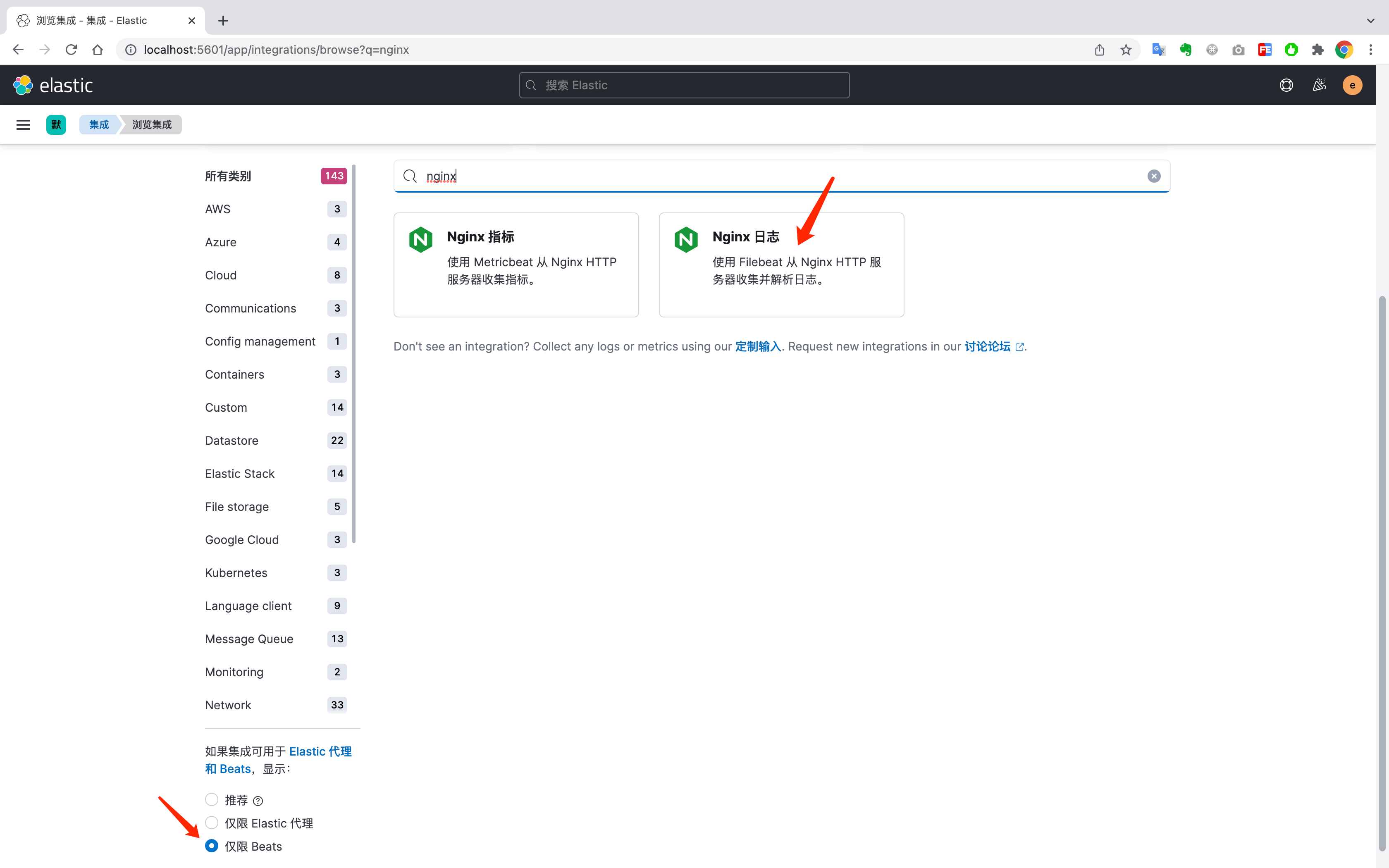
选择仅限Beats 选择nginx日志
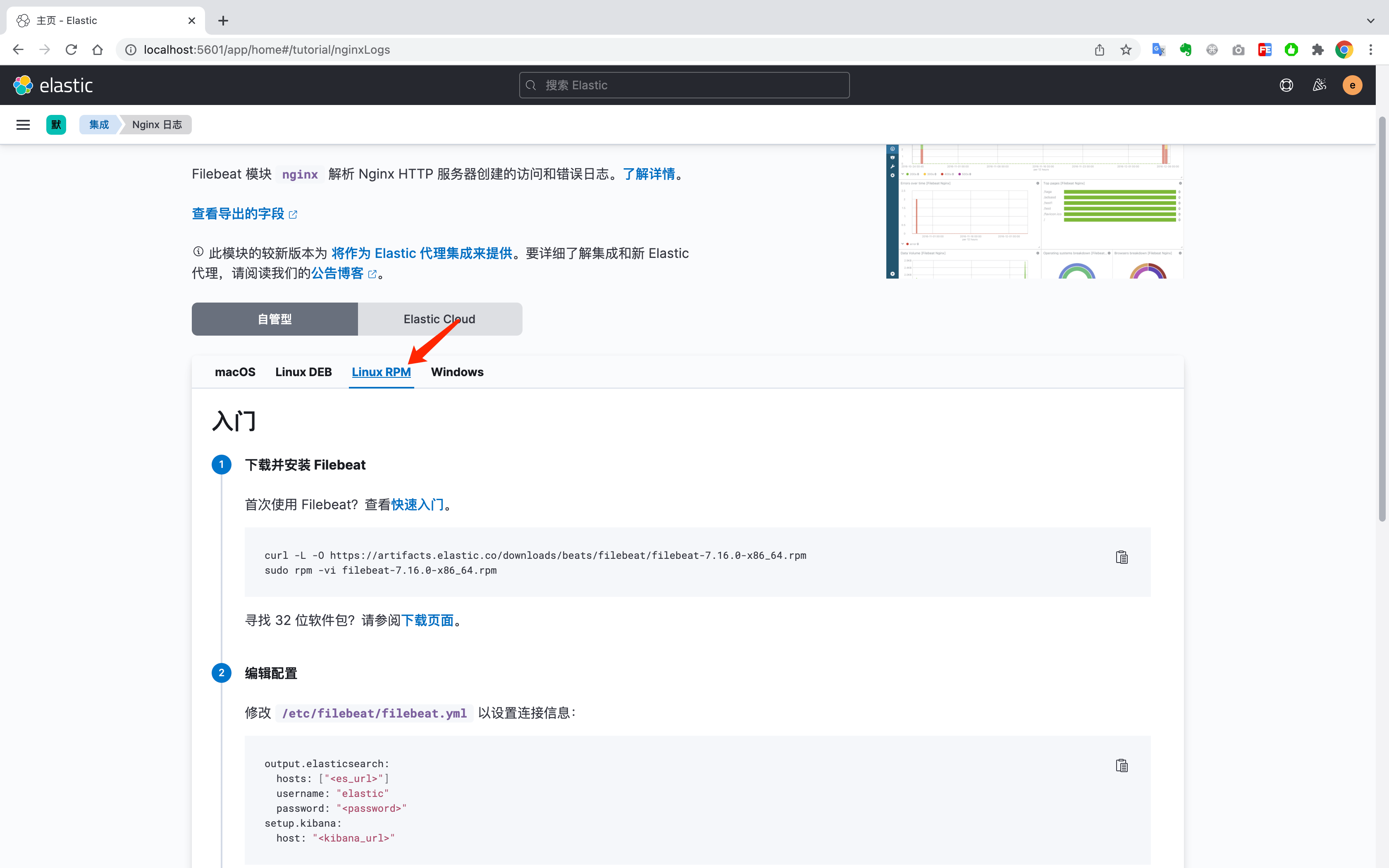
下载并安装Filebeat
bash
curl -L -O https://artifacts.elastic.co/downloads/beats/filebeat/filebeat-7.16.0-x86_64.rpm
rpm -vi filebeat-7.16.0-x86_64.rpm编辑配置文件/etc/filebeat/filebeat.yml 修改一下几个选项
yaml
output.elasticsearch:
hosts: ["http://elasticsearch:9200"]
username: "elastic"
password: "xxxx"
setup.kibana:
host: "http://elasticsearch:5601"启用nginx模块
bash
filebeat modules enable nginx加载kibana仪表盘
bash
filebeat setup启动filebeat采集任务
bash
filebeat run点击检查数据,此时说明已经安装成功了。
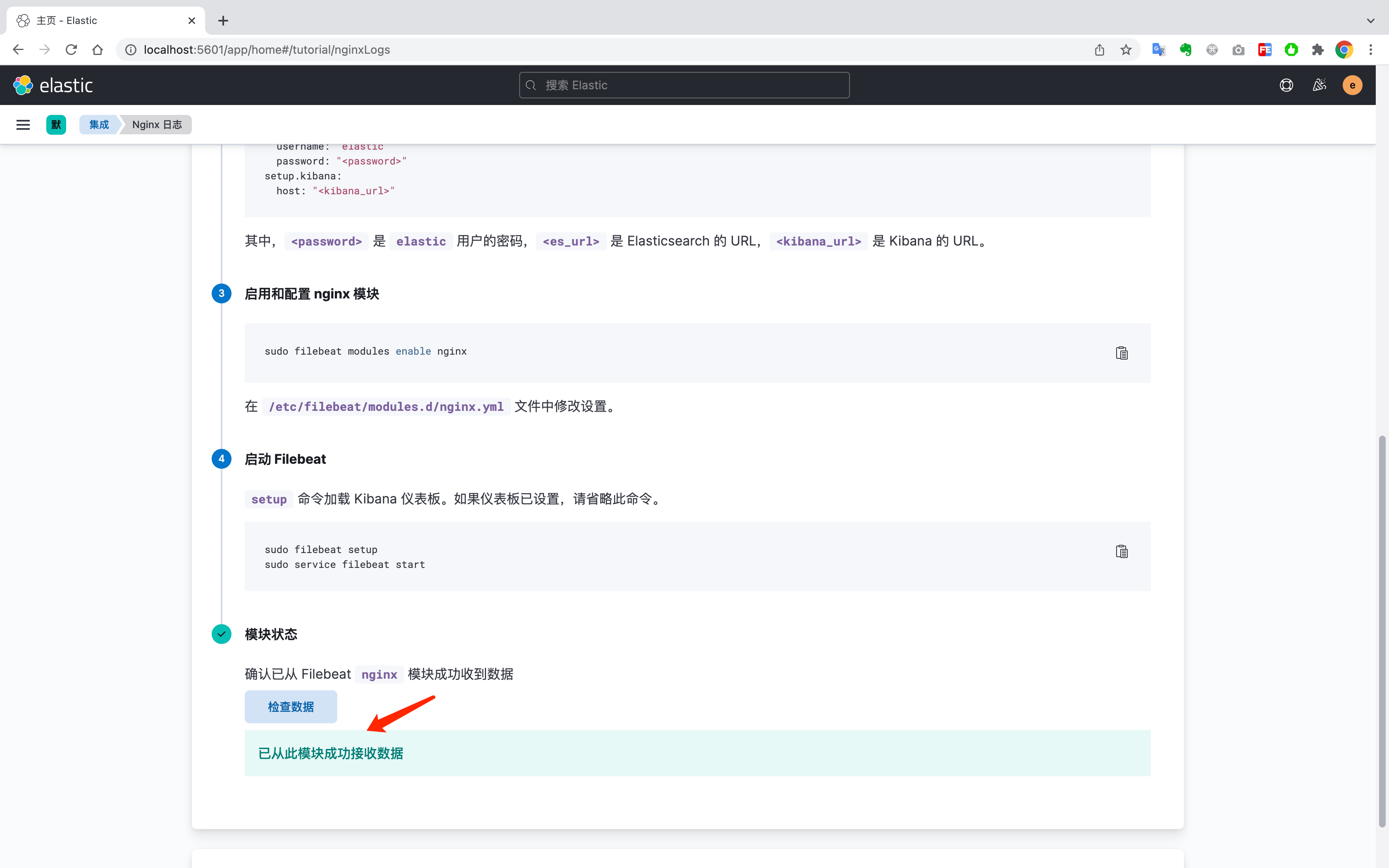
四、查看数据情况
访问几次页面后,查看日志情况

选择常用的字段
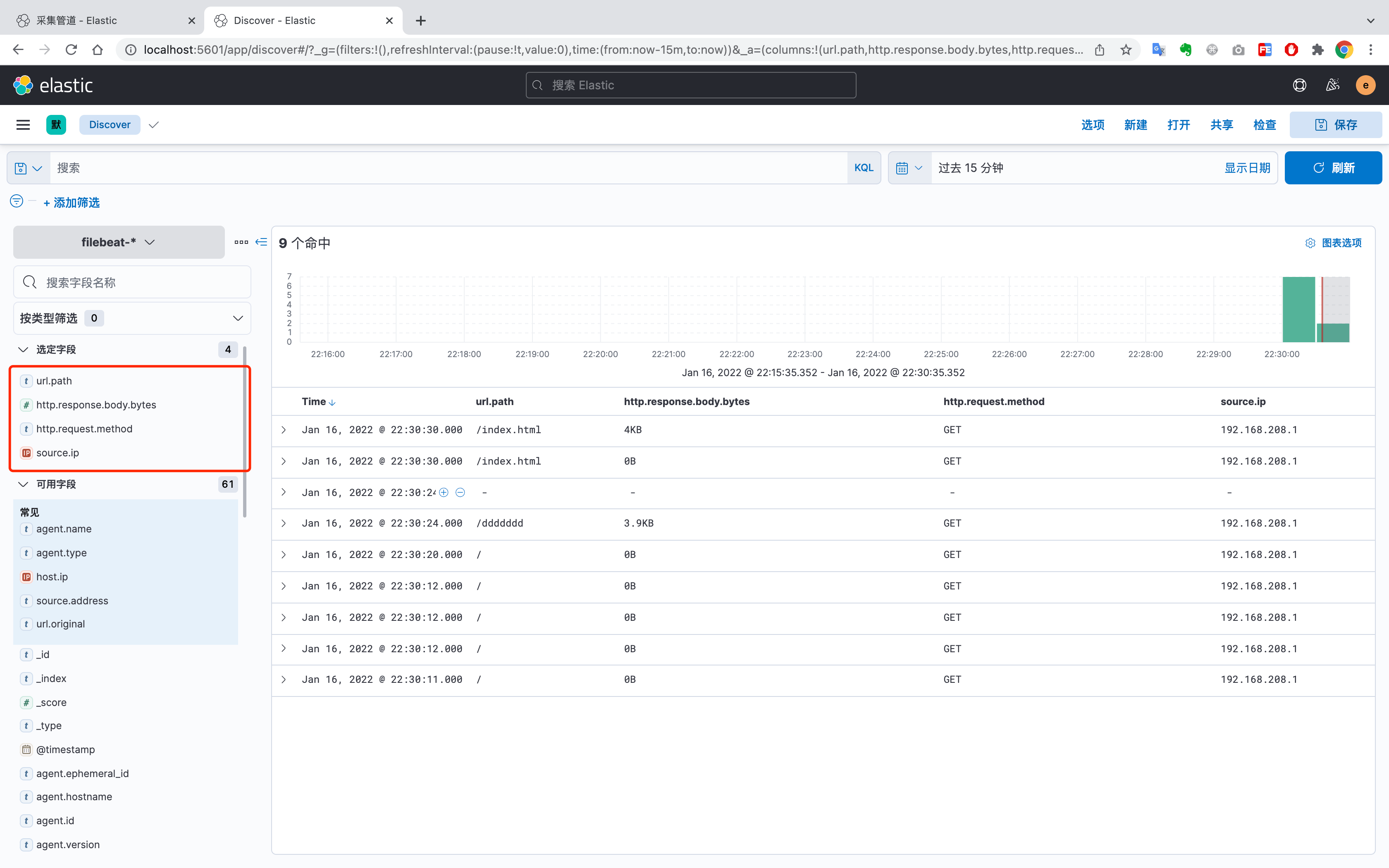
压测查看系统并发数
bash
wrk -t 4 http://127.0.0.1:8000/index.html选择时间,并查看系统的并发数

在采集管道里面,可以自定义日志格式
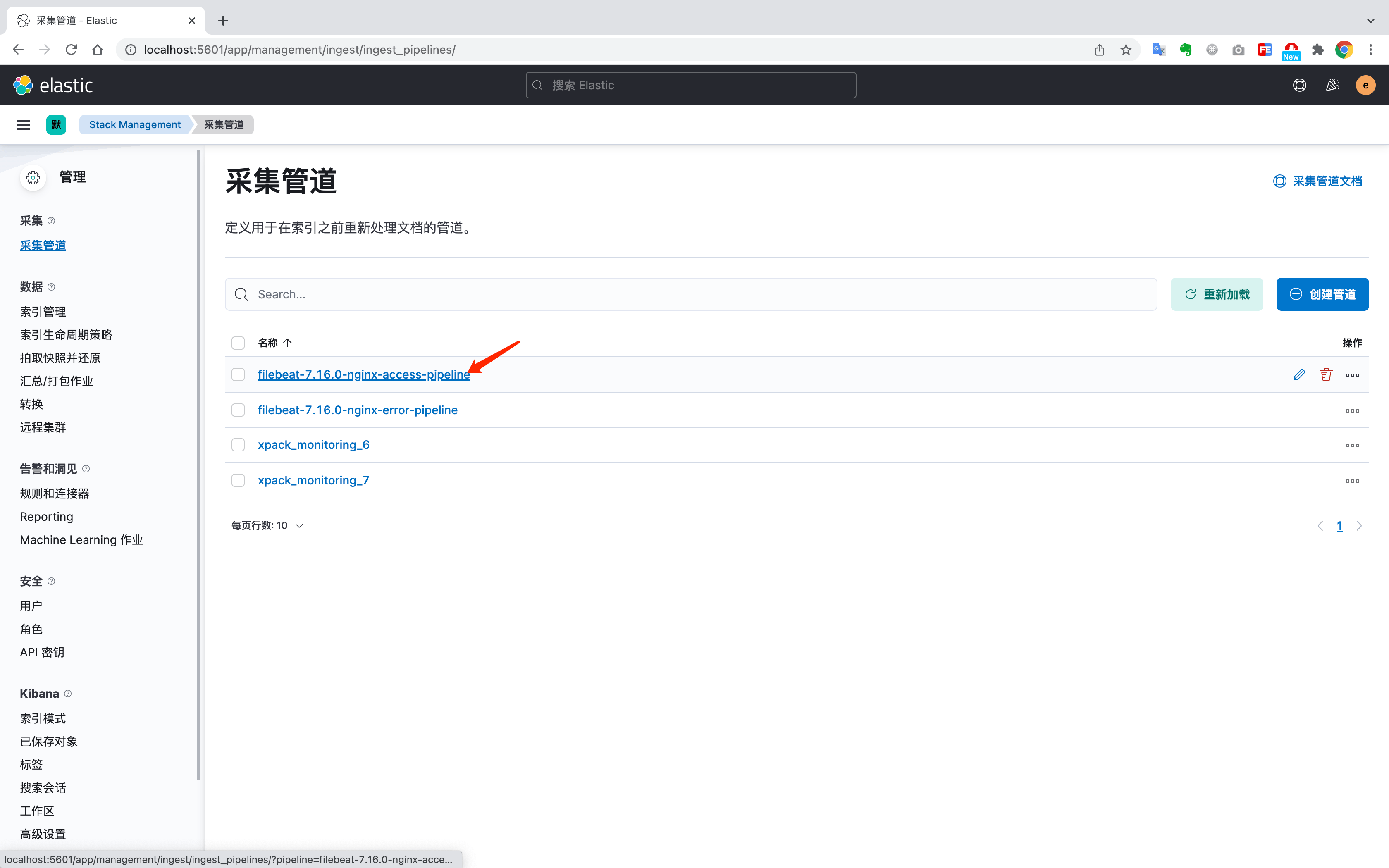
通过编辑处理器来自定义日志格式数据
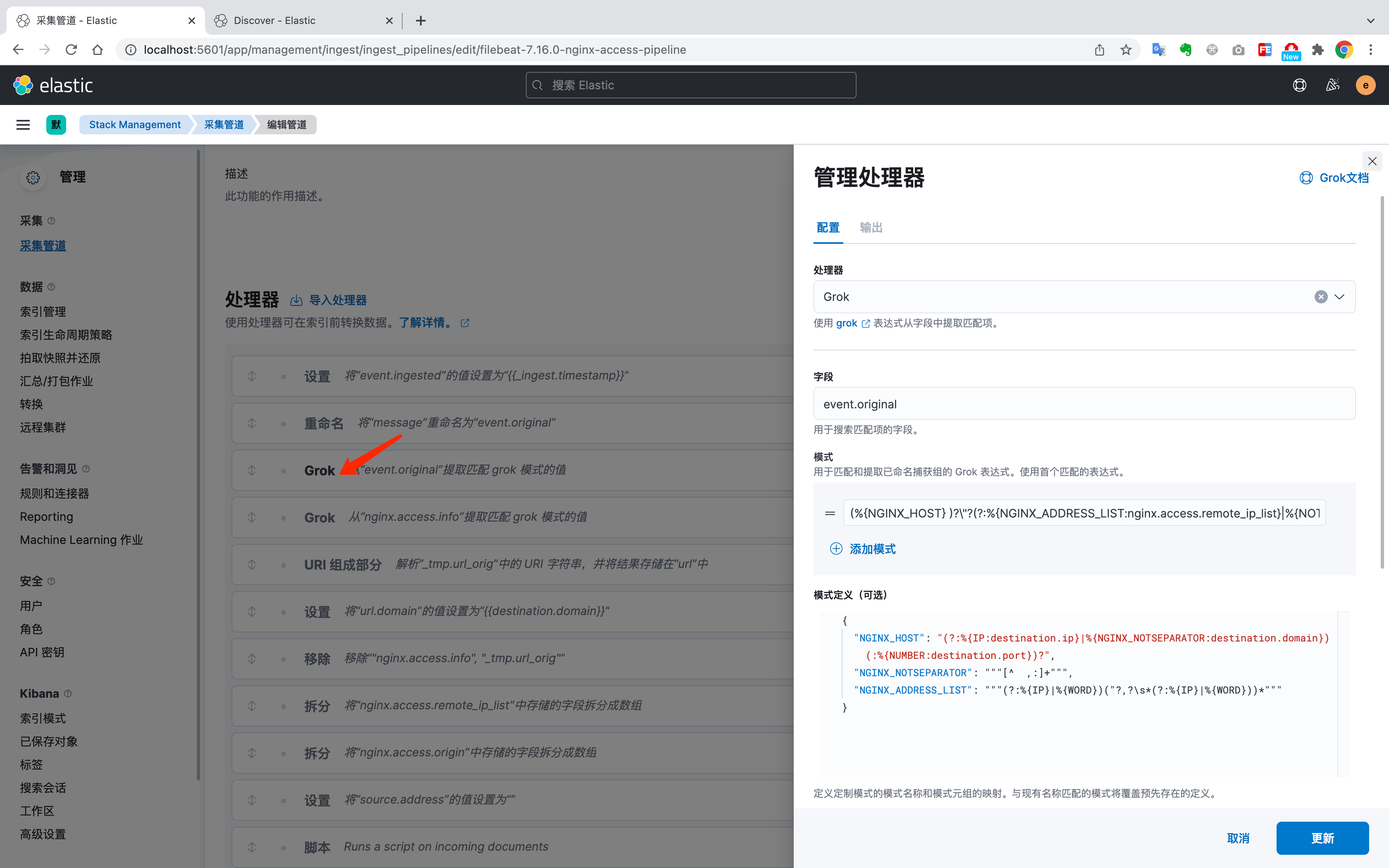
Kibana还提供了Grok调试器,可以直接在这里调试日志管道处理器